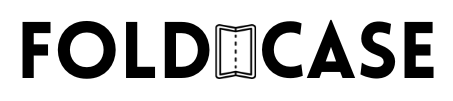Congratulations on getting your hands on the new Samsung Galaxy Z Fold 6! This powerhouse of a device is packed with features and capabilities that make it one of the most advanced smartphones on the market. To ensure you get the most out of your new phone, here are 10 essential steps to take right now.
1. Protect Your Phone
Your Galaxy Z Fold 6 is a significant investment, and the last thing you want is to drop or scratch it. Investing in a high-quality case is a must. We recommend the cases from FoldCase.Co, specifically the Montage Armor Air and Aurora Armor Air. These cases are built with Kevlar, feature raised edges to protect your camera lenses, support wireless charging, and are both slim and lightweight.
2. Sign in to Your Samsung Account

Signing in to your Samsung account unlocks a host of features such as private share, Samsung Pass, cloud storage, Find My Mobile, Galaxy Pay, and access to the Galaxy App Store. If you don't have an account, create one by navigating to the settings under your name.
3. Increase Animation Speeds

To make your phone feel faster, tweak the animation speeds:
- Go to Settings > About Phone > Software Information.
- Tap on the build number repeatedly until prompted for your PIN or password.
- Return to Settings > Developer Options > Animator Duration Scale.
- Set Window Animation Scale, Transition Animation Scale, and Animator Duration Scale to 0.5x.
4. Explore Galaxy AI Features

The Galaxy Z Fold 6 comes with impressive AI features. Explore these by going to Settings and searching for Galaxy AI. Enable the features that interest you for a smarter experience.
5. Enhance Multitasking

Boost your productivity with multitasking features:
- Go to Settings > Advanced Features > Multi-Window.
- Enable Swipe for Split Screen and Swipe for Pop-Up View.
6. Customize the Side Button
If you prefer using the side button for the power menu rather than Bixby:
- Go to Settings > Advanced Features > Side Button.
- Change Press and Hold from Wake Bixby to Power Off Menu.
7. Adjust Screen Mode
For more natural colors, especially if you edit photos or create content:
- Go to Settings > Display > Screen Mode.
- Change from Vivid to Natural.
8. Enable Swipe Gestures
To maximize your screen space by removing navigation buttons:
- Go to Settings > Display > Navigation Bar.
- Select Swipe Gestures.
9. Customize the Taskbar
Tailor your taskbar to show recent apps or clean it up by disabling it:
- Go to Settings > Display > Taskbar.
10. Enable Touch Sensitivity
For better touch response, especially with screen protectors:
- Go to Settings > Display > Touch Sensitivity.
11. Force Multi-Window for All Apps
To enable multi-window functionality for all apps:
- Go to Settings > Advanced Features > Labs.
- Enable Multi-Window for All Apps.
12. Flex Mode Panel
Customize the Flex Mode Panel for specific apps:
- Go to Settings > Advanced Features > Flex Mode Panel.
- Enable and customize as needed.
13. Improve Video Quality
Enhance your video viewing experience:
- Go to Settings > Advanced Features > Video Brightness.
- Change from Normal to Bright.
14. Enable Dolby Atmos
For superior audio quality:
- Go to Settings > Sound and Vibration > Sound Quality and Effects.
- Enable Dolby Atmos.
15. Optimize Camera Settings
Maximize your camera’s potential:
- In the Camera app, set the photo resolution to 50MP.
- Set the video resolution to UHD (4K) or 8K.
- For slow-motion video, use Pro Video mode and set it to 4K at 120FPS.
16. Enable Built-in Antivirus
Protect your device from malware:
- Go to Settings > Security and Privacy > App Security > App Protection.
17. Extend Battery Longevity
Optimize battery performance:
- Go to Settings > Battery > Battery Protection.
- Set to Adaptive.
18. Clean Up Your Interface
Remove unnecessary buttons from your interface:
- Swipe down, tap the pencil icon, and disable Device Control and Media Output.
19. Organize Your App Tray
Keep your app tray tidy:
- Swipe up on the home screen, tap the three dots, and select Sort > Alphabetical Order.
20. Create a Home Routine
Keep your phone unlocked when at home:
- Go to Settings > Modes and Routines > Routines > Add Routine.
- Set If condition to your home Wi-Fi network.
- Set Then action to Keep Phone Unlocked.
By following these steps, you'll ensure that your Galaxy Z Fold 6 is protected, optimized, and ready to perform at its best. Enjoy your new device and all its incredible features!